Overview of Navigation and Features
To reach any of HomeyHawaii Owner pages, there are two tiers of Owner Header and the left-side navigation panel.
1. First tier of the Owner Header – Properties and User Info
On the blue line right under the common HomeyHawaii header, you will see:
on the right – Properties and User Info tabs, and on the left – Contact Us and Logout links.

Properties tab is your main tab. It is highlighted in red in the picture above, which means it is selected. Here you will do anything related to your listing(s). You listing nickname is located right underneath (in this case, KS 6-109). If you have more than one listing, it will be a dropdown box, where you can switch between your listings.
Use User Info tab to view or edit your User Information. That information is the same for all your listings – your First and Last names and primary email. We highly recommend entering your phone number. It makes your listing more authentic and can generate a few extra inquiries.
2. Second tier of the Owner Header – Property Selector
Right under the blue line, you have 4 important pieces of information:
1. Property Selector – a dropdown box for multiple properties OR simply text if you have a single listing
2. Your listing number
3. The page you are on, which corresponds to your selection in the left navigation bar (see next section)
4. Help icon, that contains help for this page. We highly recommend reading the help!
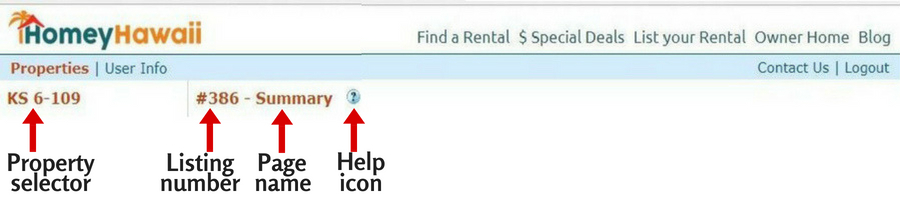
3. Left-side Navigation Panel
Every listing-related task is accessible from the left-side navigation panel. It it divided into 3 groups:
1. Tasks, related to listing maintenance only (information, amenities, rates, policies, etc,)
2. Tasks, related to availability calendar and booking management
3. Other tasks
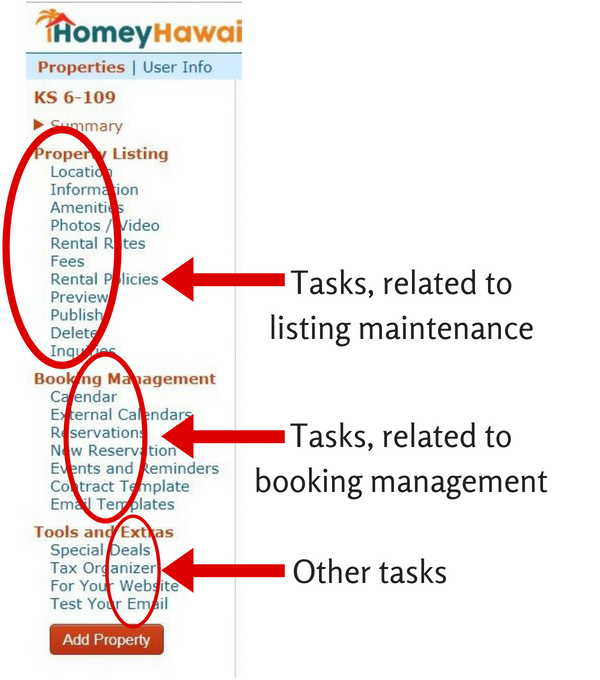
4. Tasks for creating and maintaining a basic listing
Basic listing tasks include all links under the Property Listing heading, and two first links under the Booking Management heading. In basic listing, you don’t concern yourself with HomeyHawaii booking management. You import another calendar(s), such as VRBO, Airbnb, FlipKey, etc. (using External Calendars link), and view your resulting calendar (using Calendar link).
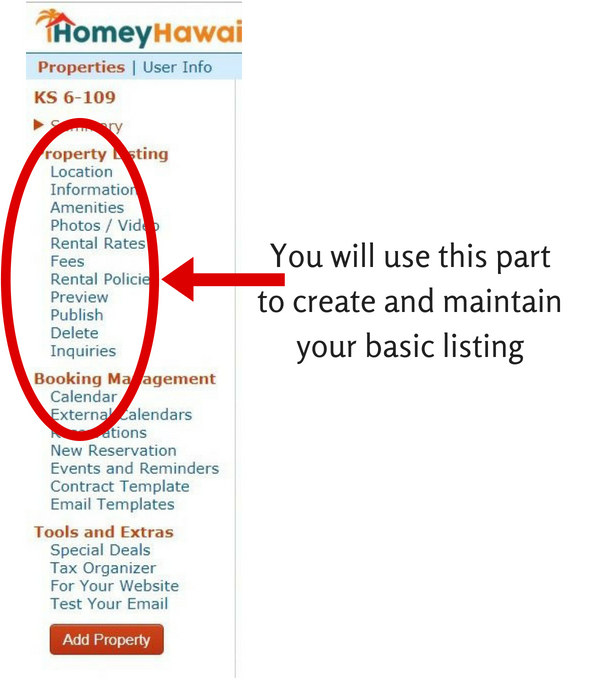
5. Current page position
A red triangle indicates the current page. If you have multiple properties and switching between them, you will remain on the same page for your convenience. This way you can update the same page across multiple listings.
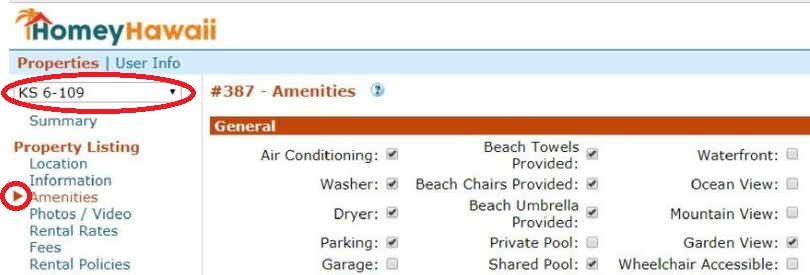
Any questions? Send us an email
Previous: How to Login into Your Owner Account
Next: Creating Your Listing – Location
Back to How to List Your Vacation Rental Tutorial







