How to Add a Special Deal
It takes just a few seconds to post a Special Deal after you get familiar with the process. We promote your special deals on social media, including Facebook and Instagram. Not only do we promote the Special Deals page, but listings that have both attractive photos and active special deal(s) gets promoted individually. Don’t let chunks of available time get lost. Create and publish your Special Deals!
1. Click Add Special Deal button
You first need to be logged into your Owner Home. Then, click on Special Deals link in the left navigation panel under Tools and Extras heading, and then click Add button.
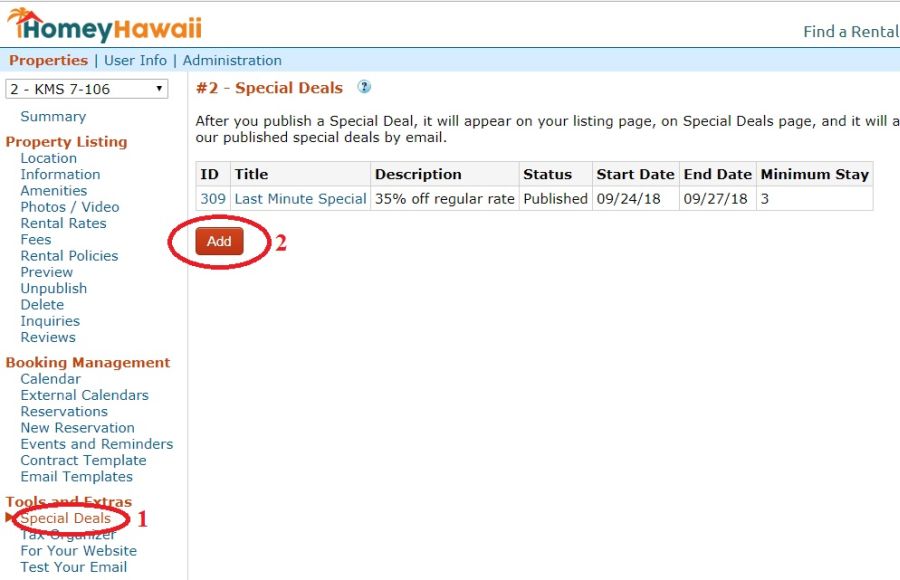
2. Create and Save your Special Deal
New Special Deal page has explanations on the page as well as Help to consult (blue ? at the top). You start with selecting the Start and End dates for your Special Deal, and that’s easy with the calendar that clearly shows your available dates.
For the Title, you have a choice of 6 labels: Free Night Special, Last Minute Special, Spring Promo, Summer Promo, Fall Promo or Winter Promo. Below, we’ll show how Free Night Special is different from other types.
Next, you set the minimum stay for your Special Deal, that will overwrite your Min Say set in your rates for this period.
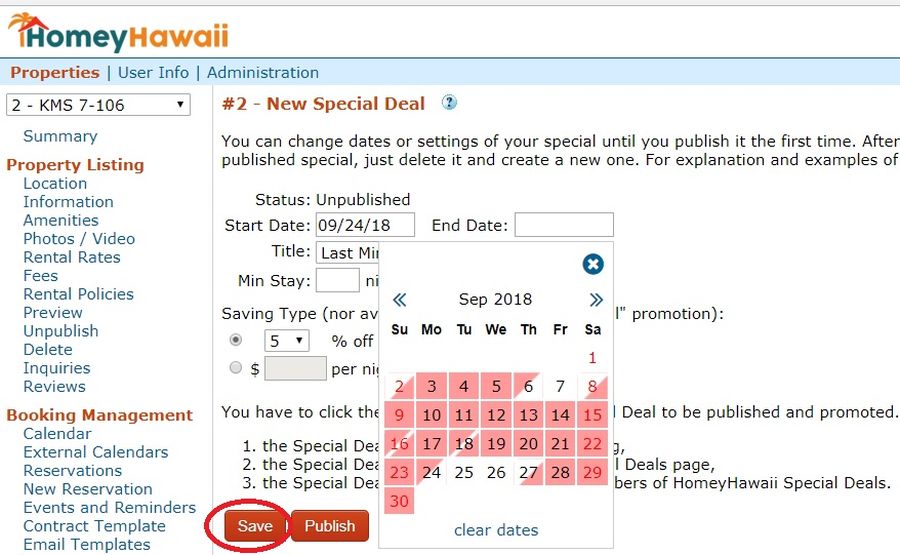
You can always Save your settings, but don’t click Publish button until you are completely done with the Special and ready to publish it. After it gets published, you will not be able to edit it, only delete and create another one.
There are three types of Specials from which you can choose. Let’s review them.
Type 1: Free Night Special
Free Night Special means that you are giving Free last night, for every Min Stay that you define. In the example below, I create a Free Night Special for every Min Stay of 6 nights during 12 nights of December 6 – 18. Whether someone books 6 or 8 or 11 nights, they would get one (6th) night free, and if they book all 12 nights – they would get two nights (6th and 12th) free. For this type of special, none of other discounts apply as shown by the crossed-out section in the picture.
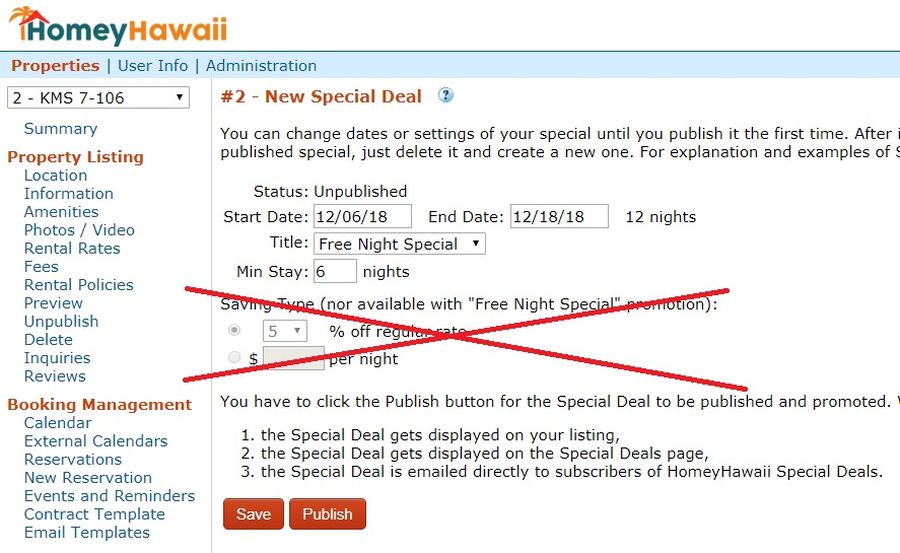
Type 2: Percent Off Special
In this type of Special, you are giving percent off the rent, when at least Min Stay is booked. In the example below, I am offering 35% off on stay of 3 nights between Sep 24 and 27. That’s even slightly better than offering 3rd night free. It might be difficult to rent just 3 nights in September, so I have decided to offer an attractive discount. But if only 2 nights are booked, this discount will not apply.
For the Title, you have a choice of 5 labels: Last Minute Special, Spring Promo, Summer Promo, Fall Promo or Winter Promo.
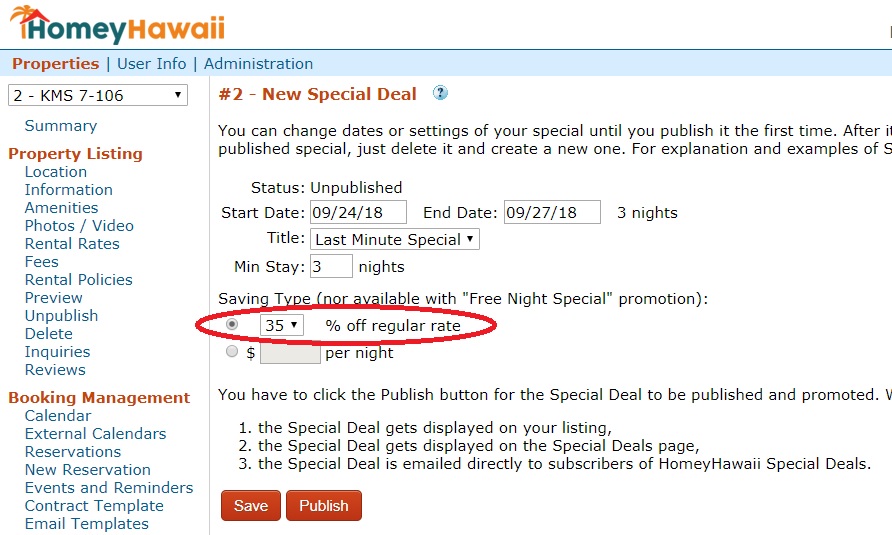
Type 3: Price per Night Special
This type of Special allows you to set the discounted price per night in $$. Personally, I try to not use it, because there are studies showing that people respond better when they see how much they save in relative terms. For example, if your regular rate is $150/night and you want to offer 20% discount, people will better respond to “20% off” or “$30/night off” offers than to “$120/night” offer. The latter is not in relative terms, they don’t know how much savings is offered (maybe your regular rate is $125/night) and they are less likely to click through to find out more.
But this type of special can be useful if you are willing to deeply discount and your resulting rate looks impressively low. If my previous example, I could choose to rent those 3 night at $97/night, instead of of giving 35% percent off, to get the same amount of rent. For the Title, you have a choice of the same 5 labels as with Percent-Off Special.
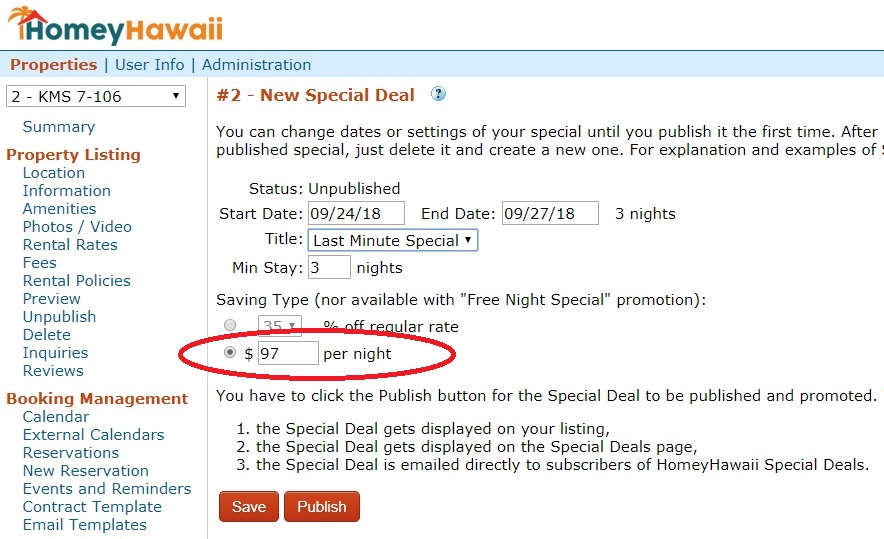
3. Publish your Special Deal
Since every Special Deal is emailed to all subscribers to HomeyHawaii Special Deals list, we want to be careful and not overload subscribers with corrected and re-published deals. Check your Special CAREFULLY before publishing, and then press the Publish button.
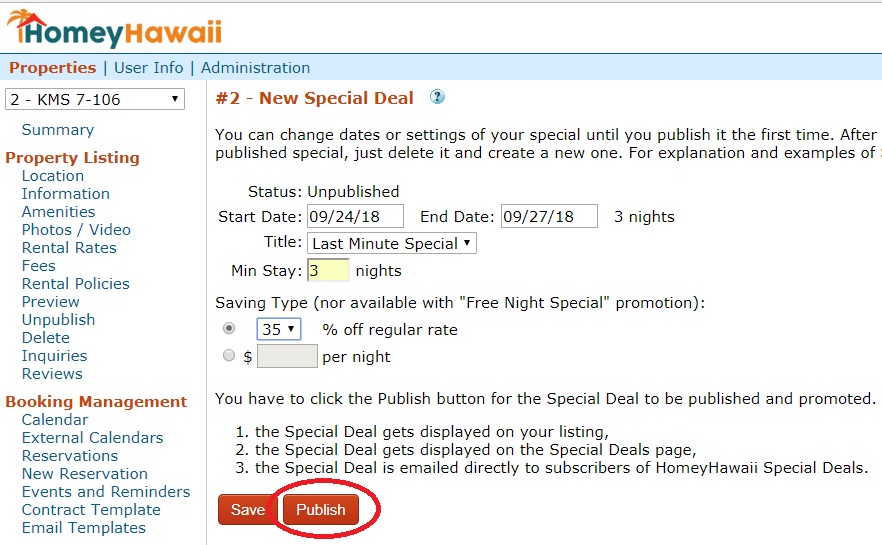
When a new Special Deal is published, the following happens:
1. The Special Deal gets displayed in your listing
2. The Special Deal gets displayed on HomeyHawaii Special Deals page:
https://www.homeyhawaii.com/hawaii-special-deals.php
3. The Special Deal is emailed directly to all subscribers to our Special Deals email list
In addition, we promote our special deals on social media, including Facebook and Instagram. Not only do we promote the Special Deals page, but listings that have both good photos and active special deal(s) get promoted individually.
4. Publish more Special Deals
You don’t have to worry about maintaining your Special Deal after it’s published. When it expires or becomes invalid (time gets booked and not a single period of Min Stay is available anymore), it gets deleted automatically, and you will receive the confirmation that it was deleted with a link to create more specials.
Related
Each week HomeyHawaii automatically checks for openings between existing bookings in the next 2 months and sends owners email reminders to create Special Deals for those openings. You can change the preferred length of time for which you receive reminders or opt out of receiving them.
How to Change Settings for Special Deals Email Reminders







